Tips and Tricks to Optimise Twitter Search
Before examining the different methods that a user can utilise to optimise their Twitter search, a brief education in Twitter search is essential. Unfortunately the majority of netizens, who make use of social media sites, only make use of a minority of the functions.
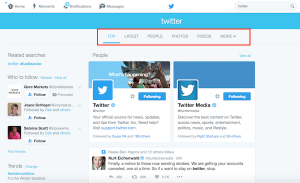 The Twitter search function is comprised of various options.
The Twitter search function is comprised of various options.
On the left side of the search feature, a variety of categories are provided. These categories include: People, Images, Videos and Tweets. The ranking of the results a users receives when searching is dependent on how tweets are ranked by the Twitter algorithm. The aim of this is to provide users with the most useful and significant results when using Twitter search.
A Twitter spokesman summarised the effect that their algorithm has on search results. “We’ve built an algorithm specifically designed to find the most popular tweets that have been most interacted with by other users. These are the ‘Top Tweets’, which automatically refresh and are surfaced for popularly retweeted subjects based on the algorithm ranking they receive. We do not pick and choose the top tweets.”
Provided below are a selection of tips and tricks to help Twitter users getting the most out of the search feature.
Location Based Tweet Search:
Twitter search provides the ability to filter your search by the proximity of tweets to a predefined location. This can be an amazing asset if you want to connect with users in your locality in a specific field. As with all Twitter functions it is remarkable easy to do, if you know how to do it!
To do this simply type near:chosen location within:chosen area. Then press search. For example if you searched near:London within:10 miles you will be greeted with a selection of tweets posted within ten miles of London.
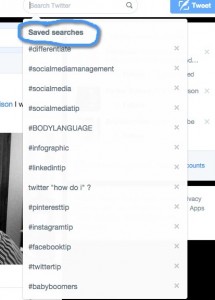 Save your Twitter searches:
Save your Twitter searches:
Twitter grants it users the ability to save up to 25 search results. This is an excellent trick that allows users to optimise their searches.
Like the majority of Twitter search features it is simple to use. Just enter the search term you would like to save and press enter. At this point, click on the cog logo in the top right hand corner of the screen. Then select the “save search” option. This enables users to access the saved search results at a later date. This is done through clicking on the search box and selecting the chosen saved search from the options which appear.
Remove retweets from your search results:
Unfortunately search results can become spammed with endless retweets of the same content. Again Twitter provides the ability to remove retweets from your search results. This is one of the most useful tricks to successfully optimise your Twitter search.
In order to achieve a retweet free search result enter the minus sign into the search feature. In order to remove retweets simply enter –RT and press search. This will supply you with a list of original content. This trick is most useful when searching for popular term or content.
Search for Twitter results based by date:
 This trick allows users to optimise their Twitter search by the date which the content was posted. This can be done in two ways; either searching for content before a certain date, or by searching for content after a certain date.
This trick allows users to optimise their Twitter search by the date which the content was posted. This can be done in two ways; either searching for content before a certain date, or by searching for content after a certain date.
For example, typing: since: 2011-10-07 will provide a list of tweets posted since 7th October 2011. Whilst entering until: 2011-10-07 provides a list of tweets posted prior to the 7th October 2011.
Search for link only tweets:
If you are wishing to search for tweets which only contain links, simply add filter:links, to your search. This trick allows users to optimise their Twitter search, so that the results solely provide links.
Optimise results via source:
This tip allows users to optimise their Twitter search by a variety of categories. This feature allows the user to optimise their search by the format of submission or content from an individual user. The “Source” option can be used to provide results which have solely been posted via the smartphone app. To gain a list of tweets submitted from smartphones, enter: source:txt.
Conduct keyword searches by tweets from a particular user:
There may be a user who you follow whose tweets you find particularly interesting. This trick allows you to optimise Twitter search to view their content in isolation. To do this simply enter: from:username, in order to conduct a keyword search within this individuals stream.
Bookmark the Twitter advanced search page:
Due to the sheer volume of search operations, there is a lot of information to remember. This trick is perhaps the most useful in Twitter search optimisation. Simply bookmark the Twitter advanced search page. The advantages of this are twofold. Firstly doing this provides easy access to the advanced search page. Secondly, the majority of search options are provided within this page in template form, enabling ease of use.
